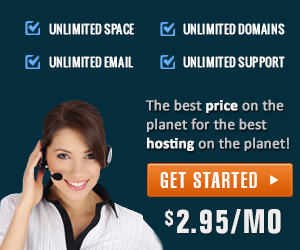Data center automation is a hulking $14 billion segment of the enterprise IT industry dominated by hulking giants like IBM, HP (through its $1.6 billion Opsware acquisition), BMC (through its $800 million BladeLogic acquisition in 2008), and VMWare. Companies often have thousands of servers, both physical and virtual, that need to be managed, and on top of that they are trying to keep track of virtual machines on Amazon’s EC2 or Rackspace. A new enterprise startup called ScaleXtreme is tooling up to attack IT systems management from the cloud.
It is backed by Accel Partners, which took its entire $2.5 million series A round last August, and its two co-founders have some serious enterprise startup chops. CTO Balaji Srinivasa was the principal product architect for BladeLogic before it was sold to BMC. CEO Nand Mulchandani founded and sold several enterprise startups in the past (Oblix to Oracle, Determina to VMWare), and was also the CEO of OpenDNS and an EIR at Accel.